矩池云上安装NVCaffe教程


使用的是P100,cuda11.1base镜像
创建虚拟环境
conda create -n py36 python=3.6
conda deactivate
conda activate py36安装依赖包
apt update
apt-get install libopencv-dev libopenblas-dev libopenblas-base libhdf5-dev protobuf-compiler libgoogle-glog-dev libgflags-dev libprotobuf-dev libboost-dev libleveldb-dev liblmdb-dev libturbojpeg0-dev libboost-filesystem-dev libboost-system-dev libboost-thread-dev libboost-regex-dev libsnappy-dev下载NVIDIA caffe
cd /home/
# 官方链接wget https://github.com/NVIDIA/caffe/archive/refs/tags/v0.17.4.tar.gz
我这里用了镜像来下载
wget https://download.fastgit.org/NVIDIA/caffe/archive/refs/tags/v0.17.4.tar.gz
tar -xvf v0.17.4.tar.gz
cd caffe-0.17.4
for req in $(cat python/requirements.txt); do pip install $req; done
pip install --upgrade google-api-python-client
cp Makefile.config.example Makefile.config修改Makefile.config
直接复制进去,保存即可。
## Refer to http://caffe.berkeleyvision.org/installation.html
# Contributions simplifying and improving our build system are welcome!
# cuDNN acceleration switch (uncomment to build with cuDNN).
# cuDNN version 6 or higher is required.
USE_CUDNN := 1
# NCCL acceleration switch (uncomment to build with NCCL)
# See https://github.com/NVIDIA/nccl
USE_NCCL := 1
# Builds tests with 16 bit float support in addition to 32 and 64 bit.
# TEST_FP16 := 1
# uncomment to disable IO dependencies and corresponding data layers
# USE_OPENCV := 0
# USE_LEVELDB := 0
# USE_LMDB := 0
# Uncomment and set accordingly if you're using OpenCV 3/4
OPENCV_VERSION := 3
# To customize your choice of compiler, uncomment and set the following.
# N.B. the default for Linux is g++ and the default for OSX is clang++
# CUSTOM_CXX := g++
# CUDA directory contains bin/ and lib/ directories that we need.
CUDA_DIR := /usr/local/cuda
# On Ubuntu 14.04, if cuda tools are installed via
# "sudo apt-get install nvidia-cuda-toolkit" then use this instead:
# CUDA_DIR := /usr
# CUDA architecture setting: going with all of them.
CUDA_ARCH := -gencode arch=compute_60,code=sm_60 \
-gencode arch=compute_61,code=sm_61 \
-gencode arch=compute_70,code=sm_70 \
-gencode arch=compute_75,code=sm_75 \
-gencode arch=compute_75,code=compute_75
# BLAS choice:
# atlas for ATLAS
# mkl for MKL
# open for OpenBlas - default, see https://github.com/xianyi/OpenBLAS
BLAS := open
# Custom (MKL/ATLAS/OpenBLAS) include and lib directories.
BLAS_INCLUDE := /opt/OpenBLAS/include/
BLAS_LIB := /opt/OpenBLAS/lib/
# Homebrew puts openblas in a directory that is not on the standard search path
# BLAS_INCLUDE := $(shell brew --prefix openblas)/include
# BLAS_LIB := $(shell brew --prefix openblas)/lib
# This is required only if you will compile the matlab interface.
# MATLAB directory should contain the mex binary in /bin.
# MATLAB_DIR := /usr/local
# MATLAB_DIR := /Applications/MATLAB_R2012b.app
# NOTE: this is required only if you will compile the python interface.
# We need to be able to find Python.h and numpy/arrayobject.h.
#PYTHON_INCLUDE := /usr/include/python2.7 \
# /usr/lib/python2.7/dist-packages/numpy/core/include
# Anaconda Python distribution is quite popular. Include path:
# Verify anaconda location, sometimes it's in root.
# ANACONDA_HOME := $(HOME)/anaconda
# PYTHON_INCLUDE := $(ANACONDA_HOME)/include \
# $(ANACONDA_HOME)/include/python2.7 \
# $(ANACONDA_HOME)/lib/python2.7/site-packages/numpy/core/include \
# Uncomment to use Python 3 (default is Python 2) 此处三条修改
PYTHON_LIBRARIES := boost_python3 python3.6m
PYTHON_INCLUDE := /root/miniconda3/envs/py36/include/python3.6m \
/root/miniconda3/envs/py36/lib/python3.6/site-packages/numpy/core/include
# We need to be able to find libpythonX.X.so or .dylib. 此处一处修改
PYTHON_LIB := /root/miniconda3/envs/py36/lib
# PYTHON_LIB := $(ANACONDA_HOME)/lib
# Homebrew installs numpy in a non standard path (keg only)
# PYTHON_INCLUDE += $(dir $(shell python -c 'import numpy.core; print(numpy.core.__file__)'))/include
# PYTHON_LIB += $(shell brew --prefix numpy)/lib
# Uncomment to support layers written in Python (will link against Python libs)
WITH_PYTHON_LAYER := 1
# Whatever else you find you need goes here.
INCLUDE_DIRS := $(PYTHON_INCLUDE) /usr/local/include /usr/include/hdf5/serial
LIBRARY_DIRS := $(PYTHON_LIB) /usr/local/lib /usr/lib /usr/lib/x86_64-linux-gnu/hdf5/serial
# If Homebrew is installed at a non standard location (for example your home directory) and you use it for general dependencies
# INCLUDE_DIRS += $(shell brew --prefix)/include
# LIBRARY_DIRS += $(shell brew --prefix)/lib
# Uncomment to use `pkg-config` to specify OpenCV library paths.
# (Usually not necessary -- OpenCV libraries are normally installed in one of the above $LIBRARY_DIRS.)
# USE_PKG_CONFIG := 1
BUILD_DIR := build
DISTRIBUTE_DIR := distribute
# Uncomment for debugging. Does not work on OSX due to https://github.com/BVLC/caffe/issues/171
# DEBUG := 1
# The ID of the GPU that 'make runtest' will use to run unit tests.
TEST_GPUID := 0
# enable pretty build (comment to see full commands)
Q ?= @
# shared object suffix name to differentiate branches
LIBRARY_NAME_SUFFIX := -nv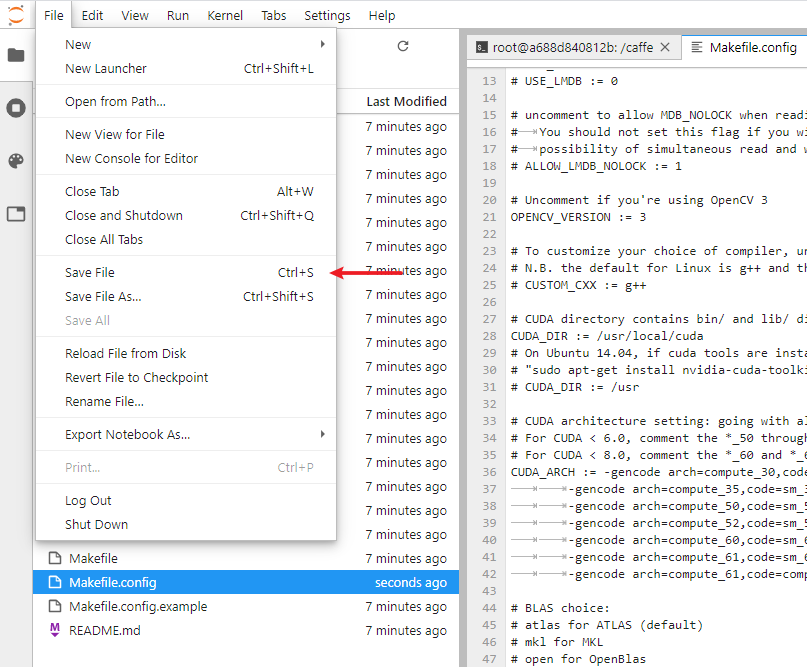
复制进去点击保存即可。如果想自己找到上面修改的路径,可以使用下面的命令查找
python -c "from distutils.sysconfig import get_python_inc; print(get_python_inc())"
python -c "import distutils.sysconfig as sysconfig; print(sysconfig.get_config_var('LIBDIR'))"
find /root/miniconda3/envs/py36/lib/ -name numpy设置环境变量
export PYTHONPATH=/home/caffe-0.17.4/python/:$PYTHONPATH
export LD_LIBRARY_PATH=$LD_LIBRARY_PATH:/root/miniconda3/envs/py36/lib开始编译
make clean
make all -j12
make pycaffe -j12使用python环境测试
pythonimport caffe
caffe.set_mode_gpu()
caffe.__version__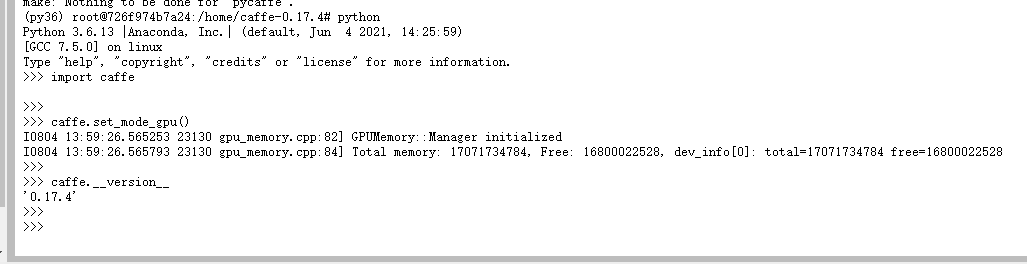
使用官方examples测试
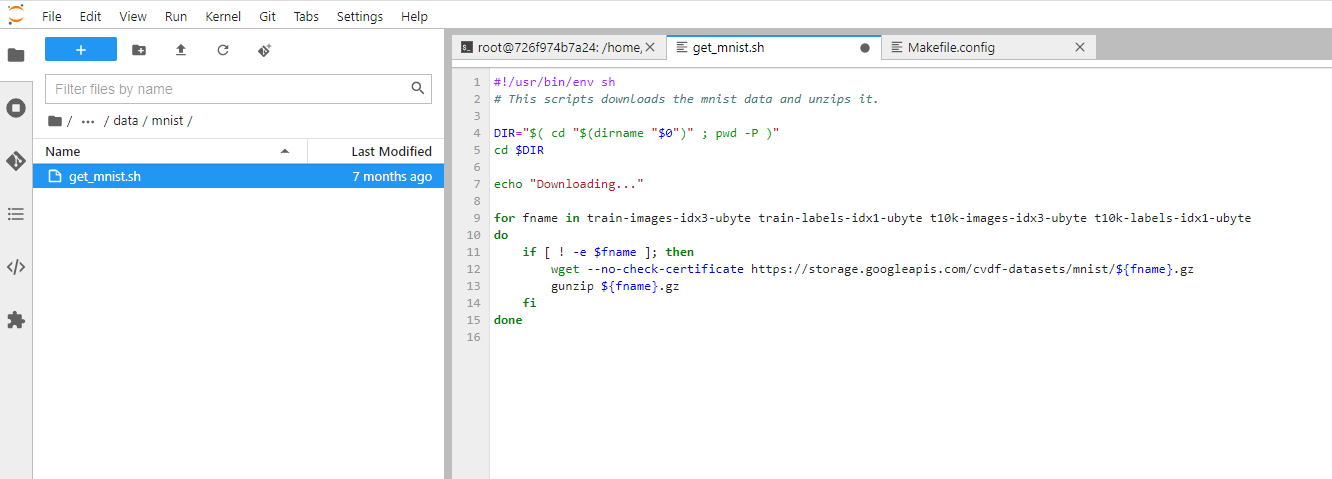
因为官方自带的下载地址有问题,我们需要去/data/mnist/路径下修改get_mnist.sh如下,
#!/usr/bin/env sh
# This scripts downloads the mnist data and unzips it.
DIR="$( cd "$(dirname "$0")" ; pwd -P )"
cd $DIR
echo "Downloading..."
for fname in train-images-idx3-ubyte train-labels-idx1-ubyte t10k-images-idx3-ubyte t10k-labels-idx1-ubyte
do
if [ ! -e $fname ]; then
wget --no-check-certificate https://storage.googleapis.com/cvdf-datasets/mnist/${fname}.gz
gunzip ${fname}.gz
fi
done
./data/mnist/get_mnist.sh
./examples/mnist/create_mnist.sh
./examples/mnist/train_lenet.sh查看显存使用率
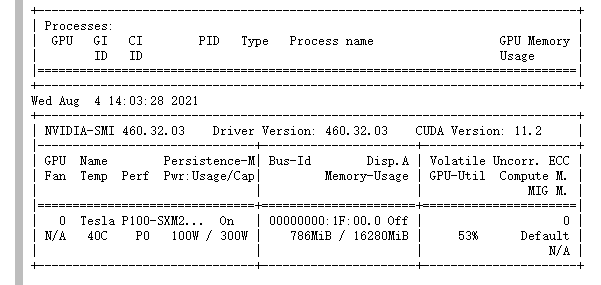
nvidia-smi -l 5参考文章